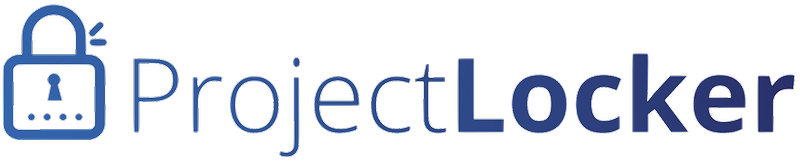This screencast describes how the integration process works in detail:
ProjectLocker Basecamp Integration
The three steps are:
- Set up your Basecamp User
- Turn on Basecamp Notifications
- Link your project to Basecamp
Account admins should execute all 3 steps to get started. Step 3 is required for any new projects and can only be performed by project admins. Steps 1 and 2 are required for all users that wish for commits by them to post to Basecamp.
Set up your Basecamp User
- Click your name in the upper right corner of Portal and select My Profile
- Click Integration Settings. A button should appear that says "Connect User to Basecamp"
- Click the button. If prompted, log in to 37signals using your 37signals identity.
- You will be asked to accept the ProjectLocker Basecamp Integration app. Click the "Yes, I'll Allow It" button.
- You will be returned to Integration Settings and see a radio button with a choice for each Basecamp account you have. Select the desired one and hit Set Account.
Turn on Basecamp Notifications
- Click your name in the upper right corner of Portal and select My Project Notifications
- Click the Edit Notifications icon (it looks like a speech bubble) next to the project you wish to edit
- Next to Basecamp, select Summary and click Save Changes
Link your project to Basecamp
- Go to the Projects link and click the name of the project you wish to link to Basecamp
- Select "Basecamp Project Settings". You will be presented with a list of the projects in the Basecamp account
- Select the radio button next to the one you wish to link, then click "Link ProjectLocker Project"
After these steps, your commits will be posted to the project selected in Basecamp.