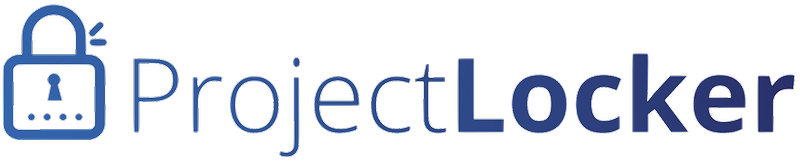The following instructions have been verified with these versions:
Eclipse Version: Helios Service Release 2
Build id: 20110218-0911
Eclipse eGit 0.11.3
These instructions assume you have Eclipse and an empty workspace and are attempting to clone your ProjectLocker project for the first time.
- Install EGit
- In Eclipse, go to Window->Preferences
- Go to General->Network Connections->SSH2
- Click the Key Management Tab.
- Click "Generate RSA Key". You should be presented with a generated key.
- Open a web browser and log into ProjectLocker Portal. Click your name in the top right of the page and choose My Profile from the menu. Click Git Public Keys on the left of the page.
- Click New Key. Enter the following:
- Name: An identifier for your use (e.g. "Home Computer", "Office Machine")
- Username: A unique internal identifier (e.g. username@machine)
-Key: Copy and paste the key presented in Eclipse. - Click Save Private Key to generate the ssh directory, private key and public key to your home ssh directory.
- Go to the Package Explorer tab in Eclipse. Right click, then click Import.
- Choose Git -> Projects from Git.
- Select Clone...
- Enter URI: (git-[account]@[server].projectlocker.com:[project.git]
- Select ssh as protocol. Do not enter a password.
- If the public key is working, you should be presented with a list of remote branches on the server. Select the branches you want to use, then press Next.
- Set the destination directory and branch to start with and press Finish.
The repository will be cloned and you will have a working local Git repository.