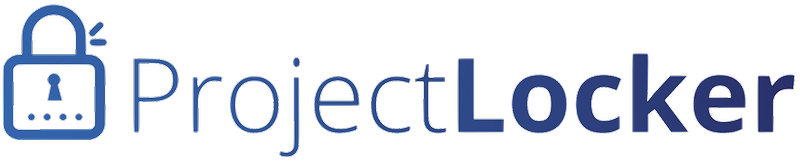Screencast explaining Subversion Repository Upload
ProjectLocker can automatically upload your Subversion repository from your current self-managed copy or from another provider. We accept Subversion dump files (as produced by the "svnadmin dump" command) either uncompressed or compressed as ZIP, GZIP, or BZip2.
Please note that the uploader does not accept full Subversion directories or flat directories for import. If you have a Subversion instance to upload, please run "svnadmin dump > output_file.dump" to dump your file to output_file.dump or another name of your choice, then upload that file. If you have a flat directory that you are importing the first time, you can use the"svn import" command to upload the directory into Subversion.
To upload a repository, do the following:
- Click the Projects link in the navigation bar at the top of the page.
- Click the gear icon next to your project, then select SVN Actions
- Click the Add Code To ProjectLocker link
- Follow the steps in the import wizard to tell ProjectLocker about your import.
- You will receive an e-mail when the upload has been processed. You should be able to see the results in your repository immediately after receiving the e-mail. If several hours go by without your upload being processed, or if the results do not appear as expected, open a ticket and ProjectLocker Support will provide further instructions.