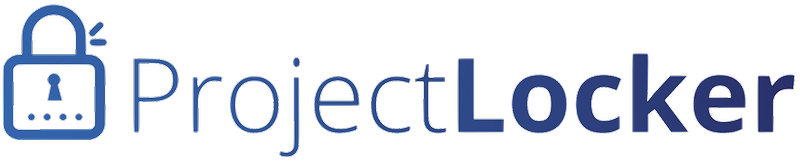If you have a Lighthouse account, you can use your Subversion commit log messages to communicate with Lighthouse and even change the state of tickets.
Step 1: Create Tokens
To create an authentication token in Lighthouse, log in to your Lighthouse account, then go to the My Profile link in the top right of the page. There you can create a new API token for your account. You can specify the project if you want, but make sure full access is selected.
Step 2: Add Tokens to ProjectLocker
As an account administrator, click your name in the top right of the page and choose Account Settings from the menu. Then, click the Integration Settings link on the left. Copy the tokens from Lighthouse into your account section if you wish to use a single token for all projects, or into each project section if you wish to use project-specific tokens. Also, add your account name and Lighthouse Project ID per the instructions on the Integration Settings page. Once those are saved, your integration is ready for use.
Step 3: Check In Code
Once you have a Lighthouse-integrated project, your checkins will automatically be sent to Lighthouse as changesets for as long as the designated token is marked as valid. To simply refer to a ticket in a log message:
Prototype new feature [#15]
The brackets define information that Lighthouse should pay special attention to, and the #15 will add this log message as a comment to ticket #15. You can also change various properties:
New feature is implemented and tested [#15 tagged:committed responsible:rick milestone:"Launch" state:resolved]
- tagged -- Adds the tag(s) to the ticket, but does not replace them.
- responsible -- Sets the user responsible for the ticket. Use responsible:none to clear it.
- milestone -- Sets the milestone for the ticket. Use milestone:none to clear the milestone.
- state -- Sets the ticket state. Valid values are: new, open, hold, resolved, and invalid.