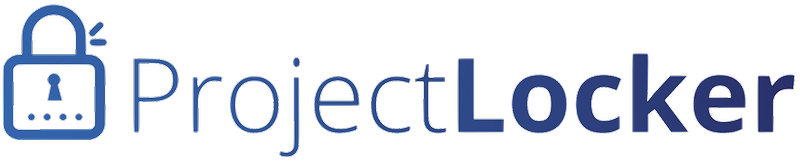We recommend the use of OpenSSH instead of TortoisePlink for your TortoiseGit install.
- Install msysgit and TortoiseGit
- Open up an msysgit bash shell and run "ssh-keygen -t rsa" to generate a key. Accept the default name for the key by hitting return when asked and use a blank passphrase by hitting return when asked.
- Your key should be in a file named id_rsa.pub in your C:\Documents and Settings\[your user name]\.ssh\id_rsa.pub directory. ake this key and upload it to ProjectLocker using the Public Keys page. (To get to the public keys page, click your name in the top right of the page, click My Profile, and then click Git Public Keys on the left.) To upload the key, copy the full text from the key into the "Key" text area after clicking the New Key button.
- Open Windows Explorer and select the directory in which you'd like to create a Git repository. Right click and select Clone.
- Enter git-[account]@[server].projectlocker.com:[project.git] for the URL, with the appropriate account, server, and project. Click OK.
At this time, the project should begin cloning.
You can also try the tutorial at http://blog.actcode.com/2010/06/git-in-windows-with-tortoisegit-client.html if you require more clarification.