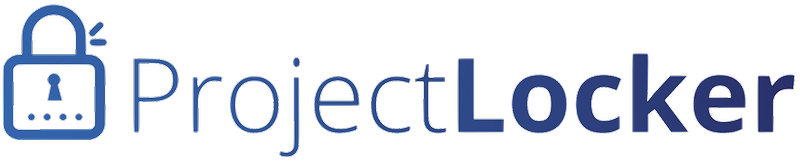To add custom fields to Trac, do the following:
- Click the Projects link in the top navigation bar.
- Find the page with your project.
- Click the Gear icon next to your project's name and select 'Manage Custom Fields' from the drop-down menu.
- Click the Add A Custom Field button.
- Follow the instructions on the page. If your field has multiple values, use a pipe ('|') to separate them.
Once the field has been saved, you can edit or delete it by clicking on the edit or delete icons next to the field name.