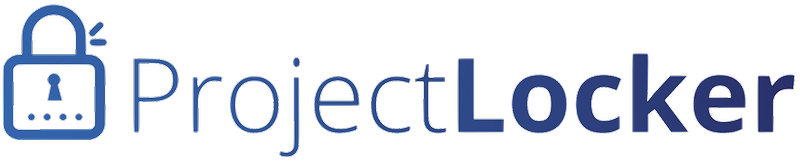In order to turn on SVN over SSH, first contact ProjectLocker Support [support -at- projectlocker -dot- com] to confirm your account is enabled. We offer SVN+SSH access for Equity and higher plans.
Once you've heard from us, do the following.
Set Up Public Keys
Your public keys that you use for SSH can be used for Subversion as well. We assume you've already generated a key pair, but if you have any questions about how to do this, contact us. In order to install your public key:
- Click Users to get a list of users and click the user login, or click on the user's login shown in the Project detail page.
- Click Public Keys on the left.
- Select the New Key button on the upper right.
- Enter the name, user name, and key contents per the instructions on the page, and press Save Public Key.
If you already have public keys installed, they should automatically carry over.
Obtain the URL
Your URL for Subversion will be:
svn+ssh://svn-[company-account-name]@pl[server-number].projectlocker.com/[project-name]/svn
So for instance, say you are developer@example.com. You have an account with ProjectLocker named MyCompany, a project named MyProject, and you're on pl6. Your URL would be:
svn+ssh://svn-MyCompany@pl6.projectlocker.com/MyProject/svn
The public key will tell the back-end process which user you are, so your SVN permissions will still apply.