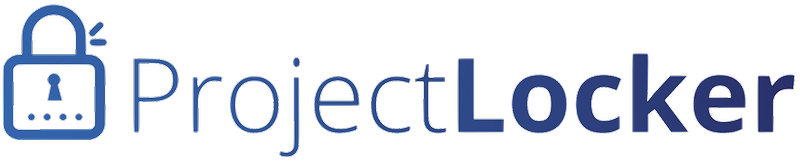ProjectLocker can automatically import your Trac instance from your current self-managed copy or from another provider. We accept compressed/packaged files uncompressed or compressed as TAR, ZIP, GZIP, or BZip2.
Our importer expects that you are importing a whole Trac directory, configuration files and attachments and all, not just a Trac database file, so be sure to package the whole Trac directory structure for import.
For security and configuration reasons, we replace your trac.ini with ProjectLocker defaults and remove any plugins you have packaged with your instance. Please open a ticket after uploading if you have special configuration needs or need particular settings preserved.
To upload an instance, do the following:
- Click the Projects link in the navigation bar at the top of the page.
- Find the project where you want your imported Trac instance to be imported and click the Import Trac Instance menu item.
- Follow the steps in the import wizard to tell ProjectLocker about your import.
- You will receive an e-mail when the upload has been processed. You should be able to see the results in your repository immediately after receiving the e-mail. If several hours go by without your upload being processed, or if the results do not appear as expected, open a ticket and ProjectLocker Support will provide further instructions.