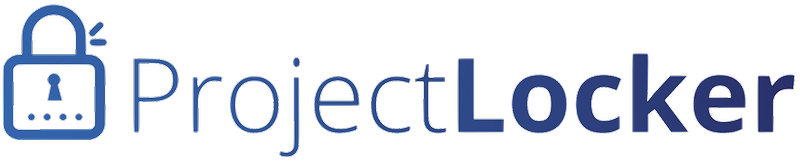ProjectLocker has a Web user interface for Subversion permissions. To get to the Web interface:
- Click the Projects link in the navigation bar at the top of the screen.
- Locate the relevant project and click the gear icon next to it (in the Action column).
- Click the Manage SVN Permissions menu item.
When you add a user to a project, the user is given read-write permissions to Subversion by default. If you'd like to change an existing setting, you can click on the edit link to adjust it. If you'd like to add a particular directory, you can type in the path to the directory in your repository you'd like permissions changed for (e.g. /trunk/src/main/java), then follow the instructions to add user permissions to that part of the tree.
Subversion manages permissions from the bottom up, and honors the first permission it finds. This means if, for instance, a user has read-write access on /trunk/src/main/java, but no access to /trunk/src, the user will be able to see the src directory or navigate down, but can see /trunk/src/main/java if they access it directly. In general, if you only want a user to see certain directories, it's best to set their top level permissions to none (neither read nor read-write), then set whatever directories they have access to to read or read-write and give them the full URL to those directories.