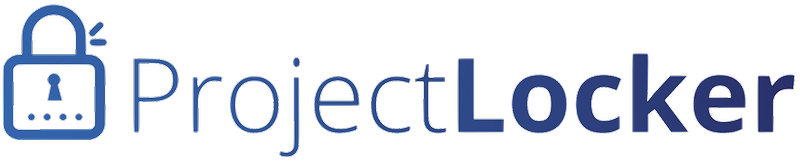GitExtensions works as a UI on top of msysgit and can use either OpenSSH or PuTTY to connect. We recommend OpenSSH for ease of use. To connect to a ProjectLocker Git repository:
- Install GitExtensions. Select OpenSSH as your SSH client. If you already have GitExtensions installed, go to the "Ssh" tab and choose OpenSSH as your client.
- Go to Git -> Git bash. A command prompt will appear.
- Run "ssh-keygen -t rsa -b 2048" to generate a 2048-byte RSA key. (You can make it larger if you like.) Do not set a passphrase on the key.
- Take the public key that was generated, log in to ProjectLocker Portal, and add the new public key.
- Select Clone repository. In the Repository to Clone field, enter git-[account]@[server].projectlocker.com:[project].git with the appropriate values for account, server, and project. Select your destination directory and leave Personal Repository set. Press Clone.
A command line window will appear as well as a Windows interface showing the repository cloning. When it is complete, you should have a local copy of the Git repository.