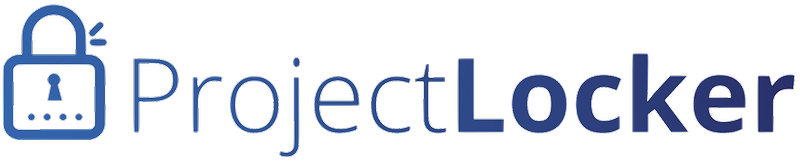ProjectLocker Trac supports the capability to do inbound email tickets. An address of the form [account].[project]@[server].projectlocker.com (or an alias you point to that address) can turn an email into a Trac ticket. This allows your customers and team to submit tickets without having to fill out a web form.
To set up Trac ticketing:
- Click the Projects link in the navigation bar at the top of the page.
- Find the project and click the gear icon. Select the Manage Email Tickets link that appears in the dropdown. (If you don't see this link, you are a Free account and can upgrade by clicking the Upgrade Link in the top menu.)
The screen will present you with a number of options:
Aliases
Aliases allow you to point addresses such as projectlocker-tickets@mycompany.com to your ProjectLocker issued address. The address you should point to is indicated in red in this section. You are responsible for setting up the alias, but adding it here tells our system to where to route tickets sent to the alias address.
Auto Approve Tickets
Allows tickets to automatically be added to the system.
Inbound Notifications
Sends a notification to a user of your choice on the project to let them know a ticket was processed if Auto-Approve is turned on.
Default Settings
The default ticket values for tickets that have been emailed in. You can change the values of a ticket once it's in Trac.
Tickets Pending Approval
A list of tickets that have been processed but not sent to Trac. You can review, approve, and reject tickets here.
Recently Approved Tickets
The tickets most recently added to Trac.