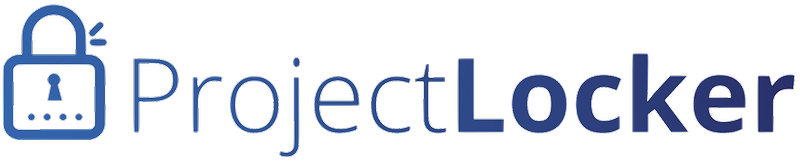Occasionally, we may relocate customers to other servers to balance load, offer more storage, and provide better customer experiences for them. This does impact internal processes and procedures. Here's how you can make the changes for each of your ProjectLocker services.
The examples below all describe moving from plold.projectlocker.com to plnew.projectlocker.com. Replace these names with the from and to servers provided by your ProjectLocker representative.
Subversion
If you do a checkout of your working copy from the new location, it's guaranteed to work without incident. For many of us, though, we have a working copy with a lot going on, so we don't want to check out again. Here's how to resolve that.
- In the top of your working copy, run "svn info". The entry "URL:" will have a URL that looks like:
https://plold.projectlocker.com/myaccount/myproject/svn/path/to/files - Run the following on your working copy:
svn switch --relocate https://plnew.projectlocker.com/myaccount/myproject/svn/path/to/files
This will point your working copy to the new location without having to check it out again. - Run "svn update" to confirm the working copy can see the files and that there's no issue.
- Run "git remote set-url origin https://gitold.projectlocker.com/myaccount/myproject.git
https://gitnew.projectlocker.com/myaccount/myproject.git" - Run "git pull origin" to confirm you are able to connect to the correct remote.
For SSH:
- Run "git remote set-url origin
git-myaccount@plold.projectlocker.com:myproject.git
git-myaccount@plnew.projectlocker.com:myproject.git" - Run "git pull origin" to confirm you are able to connect to the correct remote.
- Run "git remote set-url origin
Trac
For Trac, simply change the URLs of any bookmarks to point to the new location at https://plnew.projectlocker.com/myaccount/myproject/trac . If you are using the Trac XML-RPC API, please make sure to adjust there as well.